Automatic Replies (Out of Office)" in Outlook 2010 through 2016 and Web App
|
For Microsoft Office Outlook 2016, 2013 and 2010
- Click the File tab, and then click the Info tab in the menu.
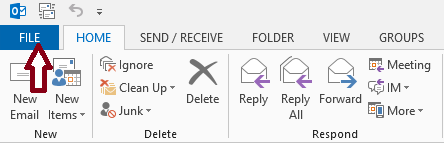
Click Automatic Replies (Out of Office).
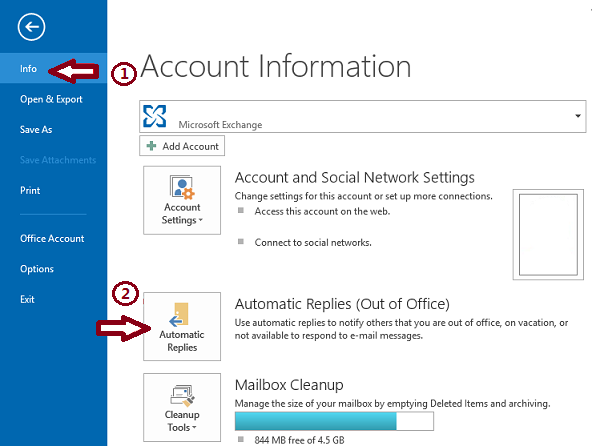
- In the Automatic Replies dialog box, select the Send Automatic Replies check box.
- In the Inside my organization tab, type the message that you want to send within your organization, and in the Outside my organization tab, type the message that you want to send outside your organization.
- Click OK.
- If you selected the “Only send during this time range” option in step 4, the Automatic Replies (Out of Office) feature will continue to run until the date and time set for the End Time in step 5 is reached.
Otherwise, the Automatic Replies (Out of Office) will continue to run until you repeat step 1 and select the “Do not send automatic replies” option.
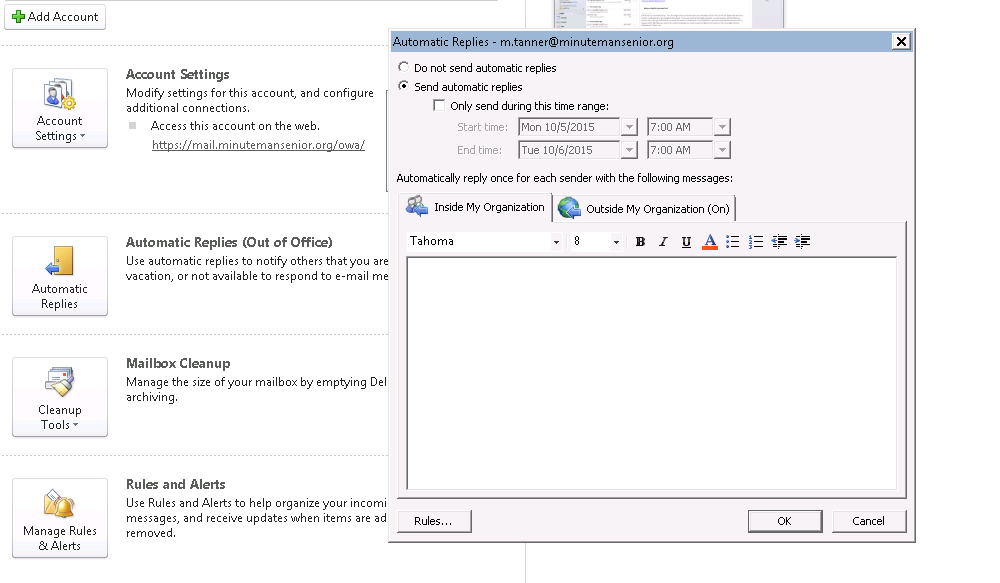
Setting automatic replies in the web app:
If you use the outlook web app please login (https://mail.minutemansenior.org/owa).
Click on the gear icon for settings on the menu bar near the top right corner of the window.
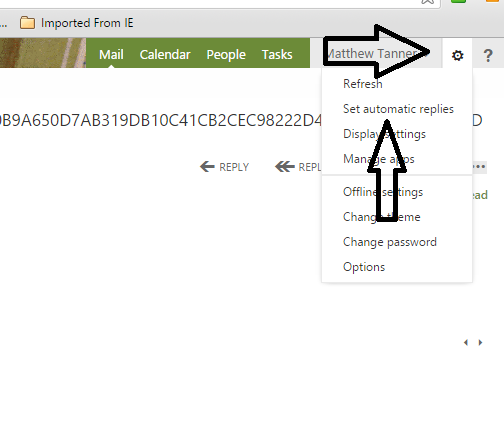
Select <Set Automatic Replies> and fill in accordingly.
|
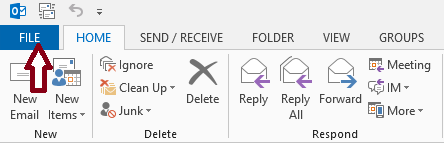
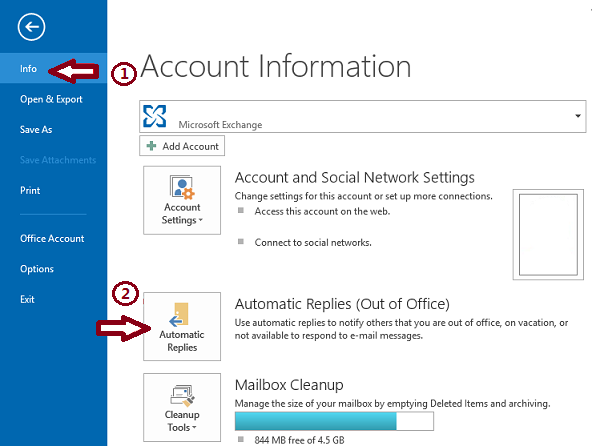
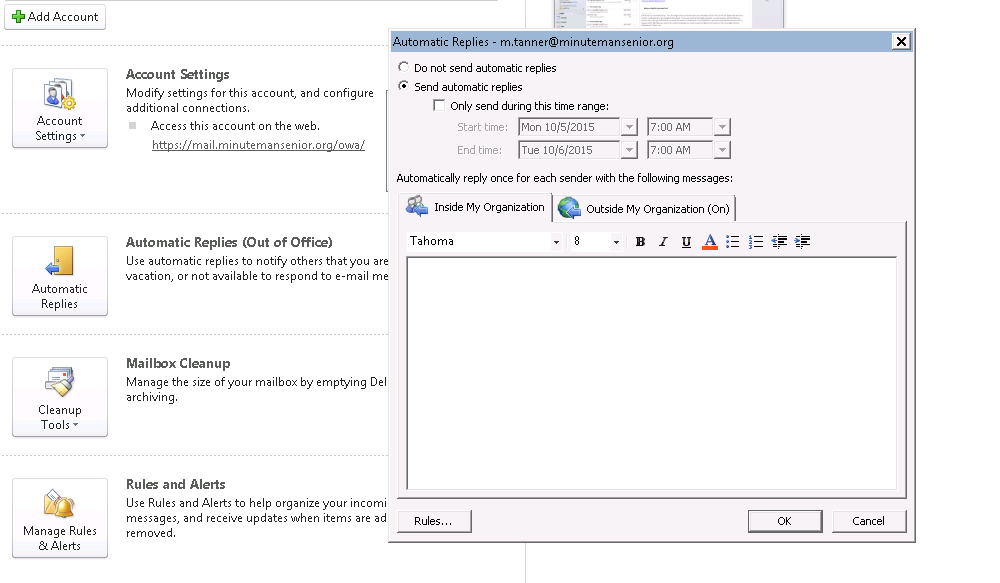
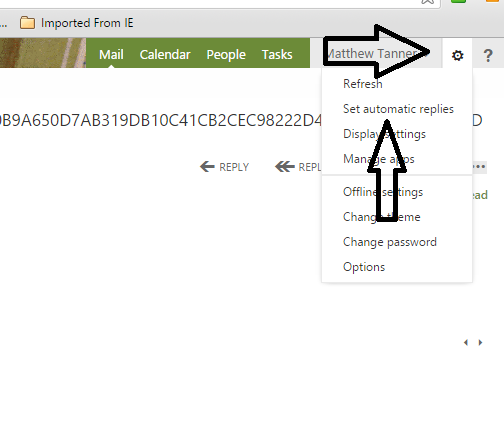
Brian Meloche
Comments